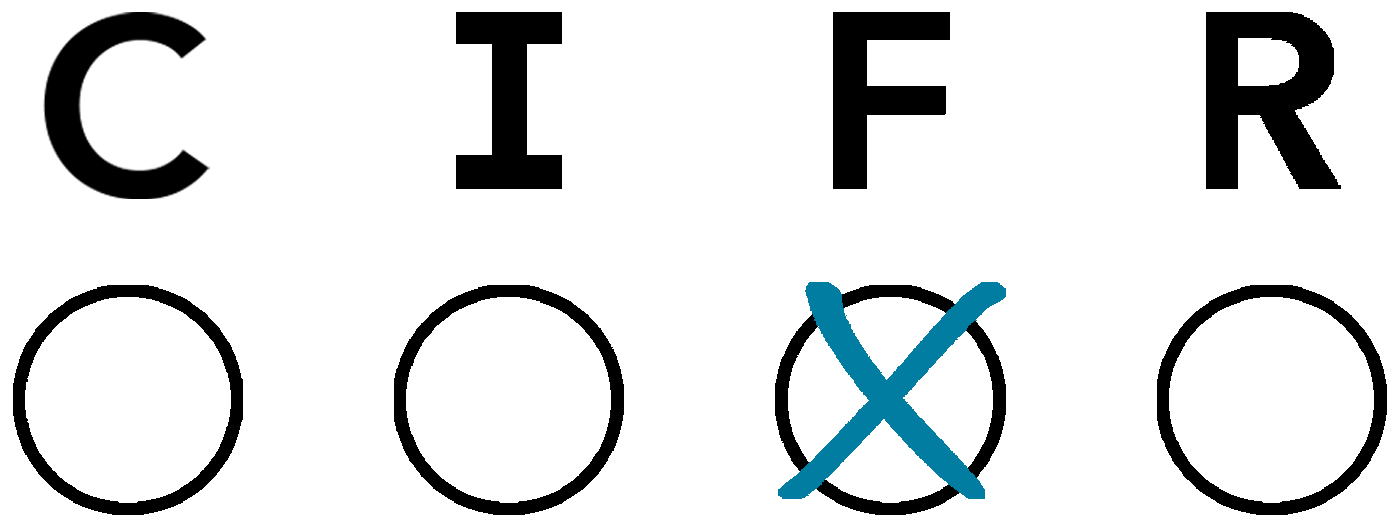CIFR | User Guide
User Guide
Overview
There are three ways to interact with the CIFR portal: You can select items, search items, and download items.
Selecting Items
Selecting an item in the CIFR portal is as
easy as clicking on the item. If you want to select multiple items, hold
down the
To clear previously selected items, click the
Searching Items
You can search for a specific item in the CIFR
portal by entering any portion of the text for that item in the
search bar. For example, entering the text
Each CIFR item is also associated with a number of hidden tags (e.g.,
You can also search for items that match multiple tags by entering
two or more tags into the search bar separated by a space. For instance,
entering
Likewise, you can search for items that match either of two
tags by entering the two tags into the search bar separated by a
vertical bar and enclosed in parentheses. Entering
Downloading Items
To download selected items, click the